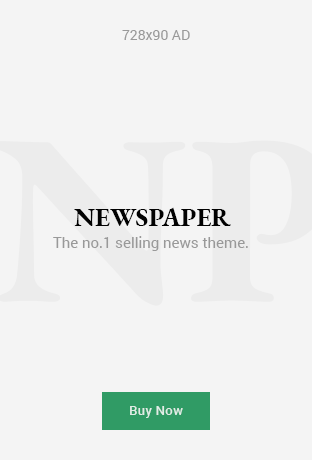Introduction
Solid-state Drives (SSDs) are far quicker and more durable than traditional hard drives. However, they are still subject to the occasional failure, and when that happens, SSD data recovery becomes the only reliable rescue solution.
This blog will guide you through the entire process, starting with what causes SSDs to fail and proceeding to the best methods for recovering your data and evaluating its effectiveness.
What You Need to Know Before Recovering Data from a Failed SSD?
Before embarking upon a recovery method from a failed SSD, these are the fundamentals that need to be noted:
- SSDs Work Differently Than HDDs: Unlike hard disk drives that store data magnetically, SSDs use NAND flash memory, dramatically altering how data is written, stored, or potentially lost.
- TRIM Command Impacts Data Recovery: Modern SSDs use the TRIM command to clear block storage of data marked for deletion. Because of this, data recovery from SSD becomes more difficult than HDDs.
- Professional Tools Matter: Not all recovery tools support SSD architecture. Always ensure that SSD data recovery software is specifically designed for SSDs data loss recovery.
Do not save any data in SSD in any way because any modification can erase data permanently that may not be recovered later.
Top Reasons Why SSDs Fail and What You Can Do About It
SSDs offer greater reliability than HDDs. However, SSDs are not failure-proof and can break down for several reasons:
- Unexpected Shutdown: Power outages or shutdowns can render SSD data inaccessible.
- Firmware Problems: Failure to access files may result from a glitch in the SSD’s software layer.
- NAND Cell Degradation: Repeated writing over the cells leads to wear and tear of flash memory cells over time.
- Overheating Damage: Internal parts can be damaged beyond repair due to excessive heat.
- Controller Decline: Memory could still be functional, but data retrieval becomes unavailable if the controller chip breaks down.
What Can Be Done If SSD Fail and Lose Data?
- If you want to avoid data loss, then you must back up files in memory more often.
- Check SSD performance and health using CrystalDiskInfo or SMART data.
- Unplugging the power source is ideal before augmented SSD shutdowns.
- To decrease voltage irregularities, use high-grade power supply systems.
Important Steps to Recover Lost Data from a Failed SSD
If your SSD is damaged and you lose all your files, you can recover your data and make your SSD usable again. Here are the essential steps on how to recover data from a failed SSD which are mentioned below:
Step 1: Disconnect SSD From Power Source Immediately
To prevent data loss that can result from adding new information, simply stop saving new data and remove the drive from its power source.
Step 2: Check Wires and Connection Bits
Confirm that the SSD is connected properly to the motherboard bits and enclosures. Wires may be used from external sources, so they could be ill-fitting, such as a loose cable.
Step 3: Employ a Recovery Tool
Pick an SSD data recovery software that matches the type of your SSD. Before choosing any program, confirm that it works with your file system (exFAT, NTFS, APFS, etc.).
Step 4: Scan for Lost Files
Allow the software program to run a deep scan, which might take longer to complete, especially for larger drives
Step 5: File Recovery
Check the preview of the completed scan. Recover only files that are absolutely necessary, and always save them to another drive rather than the affected SSD.
Step 6: Repair or Replace
It is better to replace the SSD if it is physically damaged or has constant problems. If you own a Mac, you can explore mac ssd repair for data recovery options through the Disk Utility or the Terminal.
7 Best SSD Data Recovery Software
If you are facing an issue finding the best and most reasonable SSD data recovery software, you are in the right place. Here is the top-rated software which will help you with data recovery from SSD in 2025:
1. EaseUS Data Recovery Wizard
- Pros: The advantages of this software are that it is user-friendly and offers deep scan features.
- Free version: This tool provides a free version and helps to recover up to 2GB.
EaseUS Data Recovery Wizard best for beginners and home users should recover their SSD data.
2. Stellar Data Recovery

- Pros: This software Offers recovery from encrypted drives and suitable for all beginners and professionals.
- Free version: This tool provides a free version and offers file preview before recovery.
Stellar Data Recovery best for Windows and Mac users.
3. Disk Drill

- Pros: The advantage of using this software is it supports over 400 file formats.
- Free version: Free version available and offers recovering data up to 500MB on Windows.
Disk Drill best for Both home and professional use.
4. R-Studio
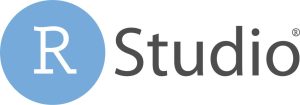
- Pros: This software’s key feature is its advanced features and RAID recovery.
- Free version: Limited file preview available.
R-Studio tool is best for IT professionals and SSD data recovery experts.
5. Wondershare Recoverit
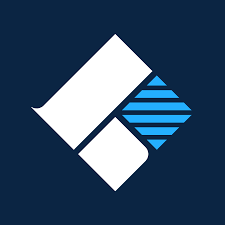
- Pros: This software tool offers high success rate and video repair services.
- Free version: 100MB file recovery option available with free version.
Wondershare Recoverit best for Multimedia professionals and experts.
6. PhotoRec
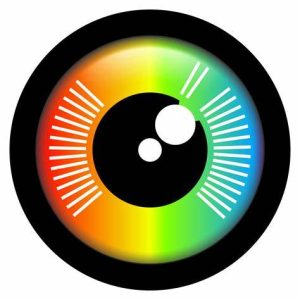
- Pros: This software is open-source and totally free.
- Cons: This tool does not offer a graphical interface.
This PhotoRec software is highly recommended for technically proficient users looking for free data recovery software for SSD.
7. Remo Recover

- Pros: This tool offers SSD-optimized algorithms.
- Free version: Offers scan and preview service only in free version.
This Remo Recover software is best for corrupt or formatted SSDs data recovery.
SSD Data Recovery: Key Advantages and Disadvantages You Should Know
Advantages:
- Rapid Scan Times: SSDs enable fast scans due to high-speed NAND memory.
- Low Mechanical Failures Rate: SSDs do not depend on moving parts, which significantly reduces the chances of mechanical breakdowns.
- Compatibility: Most recovery tools for SSD data recovery now support SSDs.
Disadvantages:
- TRIM Command Deletes Deleted Files: TRIM commands delete previously deleted files making recovery extremely difficult in some scenarios.
- Encrypted SSDs Are Harder to Recover: Recovery is challenging without the encryption key.
- Limited Write Cycles: Attempting to recover data could further decrease the drive’s lifespan.
If you’re wondering about how successful are data recovery SSD efforts, it depends a lot on the type of failure and TRIM settings. Success rates are generally between 60-80% when swift and accurate action is taken.
Essential SSD Data Recovery Tips & Mac Repair Tricks You Can’t Miss
Essential Tips:
- Refrain from attempting to resolve issues on physically damaged SSDs. This usually leads to more harm than good.
- Do not format or partition a hard drive without consultations from a qualified individual.
- Always use SSD data recovery software that specialize in SSD-specific file structures for scanning.
Mac Repair Tricks:
- Use Disk Utility > First Aid for repairing logical errors.
- Boot into the macOS Recovery module, then run Terminal commands like diskutil list and fsck for advanced checking.
- Third-party tools like Disk Drill, offer mac ssd repair for data recovery services that are more effective than the built-in solutions provided.
Why Choose Direct Macro for Internal SSDs for Safety and Durability?
When purchasing an internal SSD, safety, performance, and failure tolerance all play crucial roles in its long-term reliability. Directmacro is one of the best competitors in the market as it provides a multitude of features at various price points and options specific to customer requirements.
1. Comprehensive Selection of Reasonably Priced Products
Direct macro offers a wide range of internal SSDs, each reasonably priced, ensuring customers of all economic standings can find something that best suits them. The strategic pricing algorithms enable clients to obtain an SSD while remaining wallet-friendly.
2. Add Reliability with the Used and Refurbished Options
Our brand allows customers to opt for brand-new or used SSDs, providing the flexibility applicable to them. Choosing a used product does not translate into lesser reliability. They guarantee that refurbished products undergo adequate testing and come with tested warranties.
3. Capacity Options for Various Storage Needs
We offer a range of capacities that allows consumers to tailor an SSD data recovery to their liking, from small-scale data storage solutions to large enterprise-level ones.
4. Leading Brands for Quality Assurance
Through our store you can buy internal SSDs from well-known brands like HP, Dell, Samsung, EMC, IBM, and many others brands. These brands are known for their innovative and reliable storage technology solutions.
5. Various Interfaces for Compatibility
Direct macro ensures your SSD integrates flawlessly with your system and works well with different types of interfaces, such as ATA, ATA-662, SATA 1.5 Gbps, SATA 3.0 Gbps, and SATA 6.0 Gbps.
6. Form Factors to Fit Your System
We offer SSDs in multiple form factors, which makes them easy to integrate into different devices. Regardless of your system’s shape and size, you can improve its performance with the right SSD from our store.
Conclusion
Although SSD data recovery is no longer a challenge now, it still requires meticulous preparation, appropriate hardware, and swift execution. On either Windows or macOS, options like free data recovery software for SSD and paid services can assist in file recovery, especially when actioned quickly.
To optimize recovery, ensure regular backups are maintained while monitoring your SSD’s health. In case of mishap, this blog will help you retrieve most of your important data.
FAQs:
What is the success rate for SSD data recovery in 2025?
Success rate depends on various aspects, such as TRIM status, corruption magnitude, and failure type, affect the rate of success. With the right tools and attempts would succeed in 60 to 80% of logical failure cases.
Is there any completely free data recovery software for SSD?
Indeed. Heuristic-powered PhotoRec and free versions of Disk Drill and EaseUS offer basic recovery services, thereby classifying them as free data recovery software for SSD.
Can you recover data from a TRIM-enabled SSD?
In most cases, recovery is almost impossible due to data being permanently wiped by TRIM. The command may restore a chance if it has yet to be executed.
Which SSD data recovery software is the most effective in 2025?
For majority users, EaseUS Data Recovery Wizard and Disk Drill stand out as the best picks because of their user-friendliness and powerful scanning functions.
Can you perform SSD recovery on a Mac?
Absolutely, it is possible. You can recover data by using Disk Utility, Terminal commands, or programs like Stellar and Disk Drill which support mac repair for data recovery.